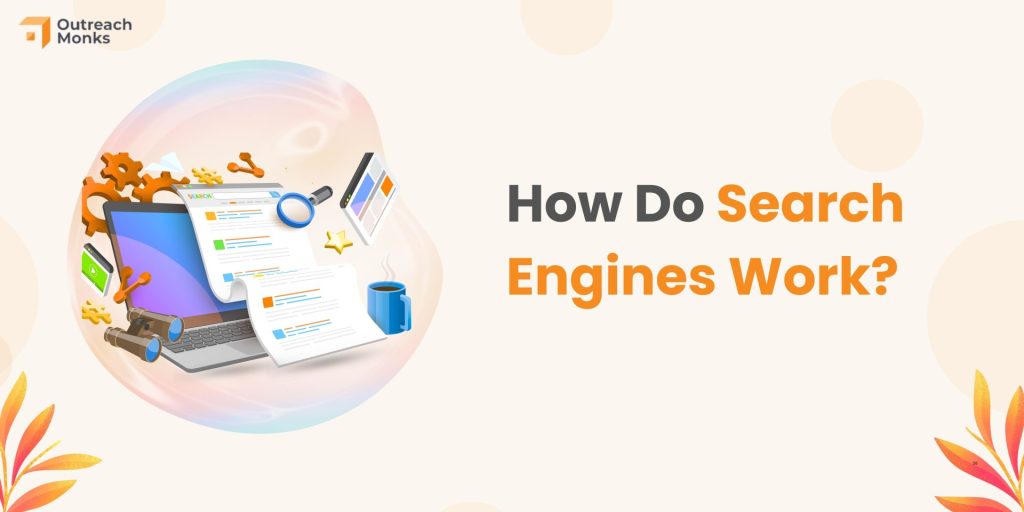Nearly 20% of new businesses fail within their first year, making it essential for startups to establish a strong presence. With 5.5 billion people, about 68% of the global population using the internet as of December 2024, the online space offers immense opportunities and fierce competition. Startups must leverage such an opportunity to stand out.
This is where SEO for startups becomes essential. A well-optimized website improves search rankings, attracts the right audience, and builds long-term credibility. Investing in SEO early can give startups a competitive edge and set them on a path to sustainable growth.
In this blog, we will help you understand how to do SEO for startups and the best practices that you must follow. Let’s continue reading and learn more!
How Does Startup SEO Differ From Regular SEO?
While SEO principles remain the same for all businesses, startups face unique challenges. Search engines use the same ranking criteria for every website. They prioritize high-quality content, search intent optimization, strong backlinks, and technical health. However, startups deal with extra hurdles when implementing SEO strategies.
1. Market Challenges
Startups often enter uncharted markets or introduce new products, making it harder to determine user intent. Unlike established businesses with clear competitors, startups may struggle to identify direct rivals. This makes competitive analysis and keyword targeting more complex.
2. Limited Resources
Budget and time constraints are common among startups. With fewer resources, they need to achieve SEO results faster, often leading to limited testing and less refined strategies. If funded, startups must also demonstrate quick wins to maintain investor confidence.
Why Choose SEO for Startups?
A strong online presence is essential for startups looking to grow and attract customers. SEO provides a powerful way to increase visibility and drive organic traffic without relying on expensive paid ads. Here’s why to choose SEO for startups:
1. Cost-Effective Growth Strategy
Startups often work with limited budgets, making paid marketing a costly option. SEO offers a sustainable and affordable way to attract customers. Instead of continuously paying for ads, optimizing your website helps drive organic traffic over time. With an impressive ROI compared to paid campaigns, SEO ensures long-term growth without excessive spending.
2. Helps in Competing
In competitive markets, startups often go up against well-established brands. SEO levels the playing field by prioritizing relevance and quality over brand size. A well-optimized site with valuable content can outrank larger competitors, helping startups gain visibility and attract potential customers.
3. Build Credibility and Trust
Users trust websites that rank high on search engines. Appearing at the top signals credibility and reliability, making potential customers more likely to engage with your startup. A strong SEO strategy improves visibility and establishes your brand as a trustworthy option in the industry.
Step-by-step Guide to SEO for Startups
A well-planned SEO strategy can set your startup up for long-term success. But where do you begin? This section breaks down the process into actionable steps, helping you build a strong foundation for sustainable growth.
1. Set Clear Goals
Before diving into SEO, define what success looks like for your startup. Are you aiming for more website traffic, lead generation, or brand awareness? Setting measurable goals helps shape your strategy and track progress.
Consider using SMART goals—Specific, Measurable, Achievable, Relevant, and Time-bound.
For example:
- Increase organic traffic by 50% in six months
- Rank in the top 5 for a primary keyword within a year
- Boost conversions from organic traffic by 20%
Having clear objectives ensures your SEO efforts align with your startup’s growth strategy. Next, let’s explore how keyword research helps you get there.
2. Research for Keywords
Keyword research is the foundation of any successful SEO strategy. It helps you understand what your target audience is searching for and how you can position your startup in front of them.
Start by identifying high-intent keywords—terms that potential customers use when looking for solutions you offer. Use tools like Google Keyword Planner, Ahrefs, or Semrush to find:
✅ Short-tail keywords (broad, high-volume terms like startup marketing)
✅ Long-tail keywords (specific, lower-competition phrases like best SEO strategy for startups)
✅ Competitor keywords (keywords your competitors rank for)
Once you have a list, focus on keywords with high relevance, decent search volume, and low to medium competition. Balancing these factors helps you rank faster while attracting the right audience.
With the right keywords in place, the next step is to create high-quality content that ranks and engages.
3. Write Quality Content
Once you have the right keywords, the next step is to create content that not only ranks but also engages and converts. Search engines prioritize valuable, well-structured content that provides real answers to users’ queries. Let’s break this down into key steps.
3.1 Researching for Content
Before you start writing, research what’s already ranking for your target keywords. Analyze the top-performing articles on Google and look for:
✅ Common topics and formats (guides, lists, case studies, etc.)
✅ Gaps in information that you can cover better
✅ User intent: Are people looking for quick answers, in-depth guides, or product comparisons?
Use this research to offer something unique—whether it’s updated insights, clearer explanations, or real-world examples.
3.2 Making Content Reader-Friendly
Good content isn’t just about information—it’s also about presentation. Break your content into short paragraphs, bullet points, and clear subheadings to make it easy to read. Use:
✔ Use a conversational tone to keep readers engaged
✔ Internal links to guide users to related topics
✔ Visuals like images, infographics, and videos to enhance understanding
3.3 Optimizing for SEO
Even the best content won’t rank if it’s not optimized. Here’s how to ensure your content is search-friendly:
- Use primary and secondary keywords naturally throughout your content
- Write compelling title tags and meta descriptions to boost click-through rates
- Structure content with H1, H2, and H3 headings for better readability
- Include relevant outbound and internal links for better site authority
By focusing on quality and SEO optimization, your content will attract more traffic, higher engagement, and better rankings.
4. Build Quality Links
Backlinks remain one of the strongest ranking factors in SEO. For startups, earning high-quality links can significantly improve search visibility and domain authority. However, not all links carry the same value. A few authoritative links from trusted sources are far more beneficial than hundreds of low-quality backlinks.
To build strong links, start by focusing on relationships within your industry. Guest posting on relevant blogs, getting featured in online publications, and reaching out to influencers can help establish credibility. Another effective method is earning links through high-value content, such as original research, case studies, or industry insights that others naturally want to reference.
Avoid shortcuts like buying links from unauthoritative websites or participating in link farms. These can result in penalties from search engines. Instead, prioritize natural link-building techniques that align with Google’s guidelines. A well-planned link-building strategy not only boosts rankings but also drives targeted traffic to your startup.
💼 Get Expert Help Right Now!
At OutreachMonks, we specialize in helping startups like yours build high-quality links that enhance SEO performance. Allow us to secure authoritative backlinks and drive targeted traffic to your site, ensuring your link-building strategy aligns with the best industry practices.
5. Improve Your On-Page SEO
Optimizing your on-page elements is crucial for better rankings and user experience. Startups must focus on key factors that make their websites more search-engine-friendly while ensuring smooth navigation for visitors.
5.1 Site Speed
A slow website can frustrate users and increase bounce rates. Search engines prioritize fast-loading sites, making speed optimization essential. Compress images, enable browser caching, and use a content delivery network (CDN) to improve load times.
5.2 Easy Navigation
If visitors struggle to find information on your site, they’ll leave quickly. A well-structured website with clear menus and internal links helps users and search engines navigate easily. Keep the site layout simple and intuitive.
5.3 Create a Sitemap
A sitemap acts as a guide for search engines, helping them crawl and index your site more efficiently. XML sitemaps should include all important pages. This ensures none are overlooked by search engines.
5.4 Title Tags and Meta Descriptions
These elements influence both rankings and click-through rates. Craft compelling title tags with primary keywords while keeping them under 60 characters. Meta descriptions should be engaging, informative, and within 160 characters to attract clicks from search results.
5.5 Mobile-Friendly Website
With mobile searches dominating, a responsive website is a must. Ensure your startup’s site adapts to all screen sizes, loads quickly on mobile devices, and offers a seamless browsing experience. Google’s mobile-first indexing means a poor mobile experience can hurt rankings.
6. Use Local SEO
For startups targeting specific regions or local customers, Local SEO is a game-changer. It helps your business appear in local search results, attracting nearby customers actively searching for your products or services.
If done right, Local SEO can drive high-intent traffic, boost brand awareness, and increase conversions.
6.1 Optimize Your Google Business Profile
A Google Business Profile (GBP) is essential for local visibility. Fill out every detail—business name, address, phone number, website, and business hours. Add high-quality images and encourage satisfied customers to leave positive reviews. Regular updates and customer interactions help improve your rankings.
6.2 Target Local Keywords
Instead of just focusing on generic industry keywords, optimize your content for location-based searches. Use phrases like “best [service] in [city]” or “[product] near me.” Naturally adding these keywords in titles, meta descriptions, and content will improve your chances of appearing in local search results.
6.3 Encourage Customer Reviews
Reviews play a huge role in Local SEO. A startup with more positive reviews is more likely to rank higher in Google’s Local Pack and gain customer trust. Encourage satisfied customers to leave honest reviews on Google and other relevant platforms.
7. Stay up-to-date with Recent SEO Changes
SEO is always evolving. Search engines constantly update their algorithms to improve user experience and filter out low-quality content. What worked last year might not be effective today. To keep your startup competitive, you must stay updated with the latest SEO trends and best practices. Here’s how:
- Follow Google’s Algorithm Updates: Google frequently rolls out updates that impact search rankings. Keep an eye on changes like Core Updates, Helpful Content Updates, and Spam Policies to adjust your SEO strategy accordingly. This data is crucial for tailoring your SEO and predicting future success of your marketing strategies.
- Stay Active in SEO Communities: Join forums, LinkedIn groups, and Twitter discussions where SEO experts share insights on the latest trends. Platforms like Moz, Search Engine Journal, and Ahrefs also provide valuable updates.
- Test and Adapt: No SEO strategy is one-size-fits-all. Regularly monitor your website’s performance using tools like Google Search Console and Google Analytics. If rankings drop, analyze possible reasons and adjust accordingly.
- Prioritize User Experience (UX): Google increasingly focuses on page experience metrics like Core Web Vitals, site speed, and mobile friendliness. Ensure your website meets these criteria to maintain strong rankings.
SEO is not a one-time effort; it’s an ongoing process. Staying informed and adapting to updates will keep your startup ahead of the competition and ensure long-term online success.
Best SEO Practices for Startups
Implementing SEO right from the beginning can set your startup up for long-term success. While SEO strategies evolve, some best practices remain essential for driving organic traffic and improving search rankings. Here are the top SEO practices startups should follow:
- Prioritize User Intent: Google ranks pages based on how well they match a user’s search intent. Ensure your content answers queries clearly and provides value to your audience.
- Optimize for Featured Snippets: Structuring your content to answer common questions concisely can help you appear in featured snippets. This will drive more traffic to your site.
- Focus on High-Quality Backlinks: Earning links from authoritative websites strengthens your credibility and improves rankings. Outreach, guest posting, and PR strategies can help gain these backlinks.
- Improve Website Structure: Ensure your website is easy to navigate, loads quickly, and has a clear hierarchy. A well-structured site enhances user experience and boosts SEO.
- Use Schema Markup: Implementing schema markup helps search engines understand your content better. It leads to rich results in SERPs and higher click-through rates.
- Leverage Long-Tail Keywords: Targeting long-tail keywords allows startups to rank for less competitive terms while still attracting relevant traffic.
- Optimize for Voice Search: With the rise of smart assistants, optimizing for conversational and question-based queries can help your startup capture more organic traffic.
- Monitor Analytics and Performance: Use tools like Google Analytics, Google Search Console, and Ahref. These can help to track traffic, keyword rankings, and technical SEO issues. Regular analysis helps you refine your strategy.
By following these SEO best practices, startups can strengthen their online presence. This will help them attract quality leads and compete effectively in their industry.
Conclusion
Digital presence can make or break a business. Startups must leverage SEO to stand out in a niche in the competitive market. By prioritizing SEO from the outset, startups can optimize their digital footprint but also enhance their credibility and customer engagement.
Embracing these strategic steps ensures a robust foundation for sustainable growth. This will make SEO an indispensable tool for every startup aiming to succeed in 2025 and beyond.
Frequently Asked Questions
What Are the Initial Steps to Take When Starting SEO for a New Startup?
Begin with a thorough market analysis and establish clear, measurable goals for your SEO efforts. This ensures your strategy aligns with your business objectives and market needs.
How Often Should Startups Update Their SEO Strategy?
Review and adjust your SEO strategy at least quarterly. Market trends and search engine algorithms evolve rapidly; staying updated helps maintain competitiveness.
Can SEO Generate Quick Results for Startups?
SEO is a long-term strategy, but some quick gains can be seen from well-targeted keywords and optimized content. Patience and consistent effort are key.
Is It Necessary to Hire an SEO Consultant or Agency for Startups?
While not necessary, hiring an expert can accelerate your progress and help avoid common pitfalls. If your budget allows, consider professional help to optimize your efforts.
What Are Some Common SEO Mistakes Startups Should Avoid?
Avoid keyword stuffing, neglecting mobile optimization, and ignoring meta tags. Each of these can negatively impact your search engine rankings.
How Important Is Content Length in SEO for Startups?
While quality trumps quantity, longer content often ranks higher because it tends to be more comprehensive. Ensure your content thoroughly answers user queries.
Should Startups Focus on Local SEO Even If They Operate Nationally or Globally?
Local SEO is beneficial as it helps capture a dedicated local audience, which can be crucial for initial growth and establishing a loyal customer base.
What Is the Impact of Website Security on SEO for Startups?
Strong security, such as HTTPS, is crucial as it builds user trust and is a ranking factor for search engines. Ensuring your website is secure can improve your SEO performance.